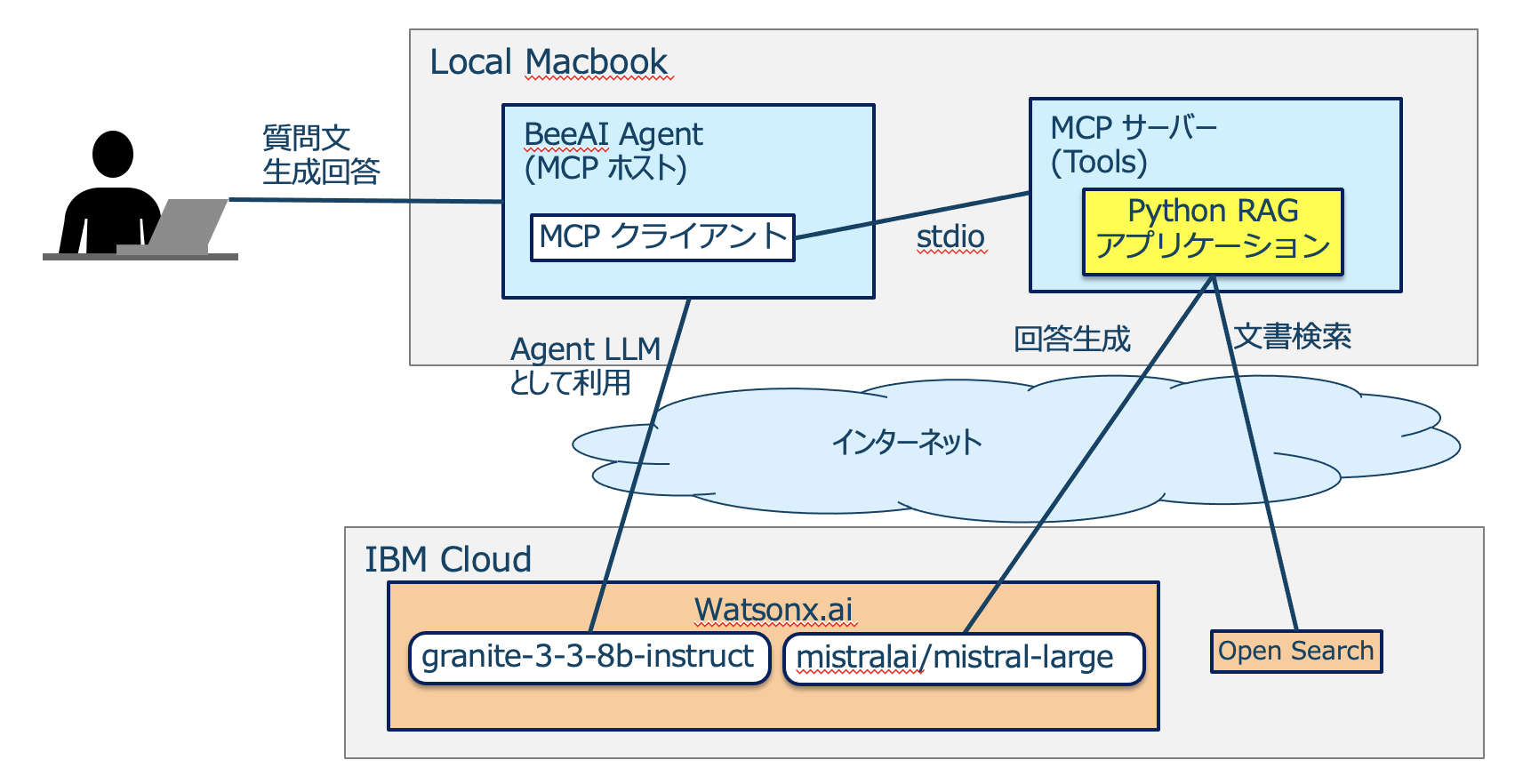タイトルに記載した通り、IBM 製の Agent フレームワーク BeeAI framework を使用して、簡易的な Agent アプリを作成します。
その際に Agent の LLM として、IBM 製の LLM granite-3-3-8b-instruct を使用し、Agent が使用するツールとして、以下の記事で作成した自作の MCP サーバーを連携させます。
BeeAI framework は IBM Research が中心となって開発している Agent 開発用フレームワークです。
詳しくは以下を参考にしてください。
github
以下の画像のようなイメージとなります。
BeeAI framework で作成した Agent アプリがユーザーからの質問を受け、子プロセスとして起動している MCP サーバーの tools (RAG による文書検索、回答システム) を必要に応じて使用することで情報を取得し、最終的な回答をまとめてユーザーに返すといった流れになります。
以下のリンクにある、BeeAI の example の中の mcp_agent.py をベースにしています。
BeeAI framework のインストール
今回は Python 版をインストールしていますが、TypeScript 版も利用可能です。
pip install beeai-framework
コードの変更
io モジュールの作成
example のコードではライブラリインポートの行で No module named 'examples.helpers' のエラーが発生しました。今後修正されるとは思いますが、今回は回避策として、io モジュールを github からコピーして io_manually.py として agent アプリ (mcp_agent.py) と同じディレクトリに配置しておきます。
io_manually.py
import sys
from pydantic import BaseModel
from termcolor import colored
from beeai_framework.utils.models import ModelLike, to_model_optional
class ReaderOptions(BaseModel):
fallback: str = ""
input: str = "User 👤 : "
allow_empty: bool = False
class ConsoleReader:
def __init__(self, options: ModelLike[ReaderOptions] | None = None) -> None:
options = to_model_optional(ReaderOptions, options) or ReaderOptions()
self.fallback = options.fallback
self.input = options.input
self.allow_empty = options.allow_empty
def __iter__(self) -> "ConsoleReader":
print("Interactive session has started. To escape, input 'q' and submit.")
return self
def __next__(self) -> str:
try:
while True:
prompt = input(colored(self.input, "cyan", attrs=["bold"])).strip()
if not sys.stdin.isatty():
print(prompt)
if prompt == "q":
raise StopIteration
prompt = prompt if prompt else self.fallback
if not prompt and not self.allow_empty:
print("Error: Empty prompt is not allowed. Please try again.")
continue
return prompt
except (EOFError, KeyboardInterrupt):
print()
exit()
def write(self, role: str, data: str) -> None:
print(colored(role, "red", attrs=["bold"]), data)
def prompt(self) -> str | None:
for prompt in self:
return prompt
exit()
def ask_single_question(self, query_message: str) -> str:
answer = input(colored(query_message, "cyan", attrs=["bold"]))
return answer.strip()
そして、mcp_agent.py のライブラリインポートのコードは以下のようにします。
mcp_agent.py
import asyncio
import logging
import os
import sys
import traceback
from typing import Any
from dotenv import load_dotenv
from mcp import ClientSession, StdioServerParameters
from mcp.client.stdio import stdio_client
from beeai_framework.agents import AgentExecutionConfig
from beeai_framework.agents.react import ReActAgent
from beeai_framework.backend import ChatModel, ChatModelParameters
from beeai_framework.emitter import Emitter, EventMeta
from beeai_framework.errors import FrameworkError
from beeai_framework.logger import Logger
from beeai_framework.memory import TokenMemory
from beeai_framework.tools import AnyTool
from beeai_framework.tools.mcp import MCPTool
from io_manually import ConsoleReader
MCP サーバーの設定
サンプルのツールが記載されているので、server_params を以下のように変更しました。
mcp_agent.py
server_params = StdioServerParameters(
command="/path/to/uv",
args = [
"--directory",
"/path/to/rag_application",
"run",
"server_mcp.py"
]
)
上にも同じリンクを貼っていますが、以下の記事で MCP クライアントとして使用した Claude for Desktop の設定と同様になります。
Agent LLM を granite-3-3-8b-instruct に変更
使用する LLM ですが、example では ollama:llama3.1 となっているので以下のように変更します。
mcp_agent.py
llm = ChatModel.from_name(
"watsonx:ibm/granite-3-3-8b-instruct"
)
また、同じディレクトリに .env ファイルを作成して、以下のように認証情報などを記載します。
WATSONX_API_KEY="apikey"
WATSONX_PROJECT_ID="project_id"
WATSONX_URL="https://us-south.ml.cloud.ibm.com"
ツールの設定
example では使用するツールが slack post のツールとなっているので、今回使用する自作 MCP サーバーのツールを設定します。
mcp_agent.py
rag_tools = await MCPTool.from_client(session)
tools: list[AnyTool] = list(filter(lambda tool: tool.name == "get_rag_answer", rag_tools))
(optional) ログ設定
このままだとログが非常に多くなるので、process_agent_events の関数の中を以下のように変更します。
mcp_agent.py
def process_agent_events(data: Any, event: EventMeta) -> None:
"""Process agent events and log appropriately"""
if event.name == "error":
reader.write("Agent 🤖 : ", FrameworkError.ensure(data.error).explain())
elif event.name == "retry":
reader.write("Agent 🤖 : ", "retrying the action...")
elif event.name == "update":
reader.write(f"Agent({data.update.key}) 🤖 : ", data.update.parsed_value)
elif event.name == "start":
reader.write("Agent 🤖 : ", "starting new iteration")
elif event.name == "success":
reader.write("Agent 🤖 : ", "success")
else:
pass
(optional) SSE による接続対応
標準入出力ではなく SSE による通信で MCP サーバーと連携する場合、sse_client をインポートします。
mcp_agent.py
from mcp.client.sse import sse_client
また、stdio_client を使用している部分を sse_client に置き換えます。
mcp_agent.py
async with sse_client(url="http://0.0.0.0:8000/sse") as (read, write), ClientSession(read, write) as session:
url の末尾に /sse を入れる必要があります。
mcp_agent.py を実行します。
今回は「HFSからzFSへの移行方法を教えてください。」という質問をしてみます。
注目したいログだけを抜粋していますが、以下のように、get_rag_answer の tools を使用して、質問に関する情報を取得、最終的な回答を返す、ということができていることを確認できました。
Agent(thought) 🤖 : The user is asking for instructions on migrating from HFS to zFS in IBM Z OS. This requires specialized knowledge, so I will use the 'get_rag_answer' function to find an answer.
Agent(tool_name) 🤖 : get_zai_tutor
Agent(tool_input) 🤖 : {'user_input': '方法についてIBM Z OSのHFSからzFSへの移行'}
Agent(tool_output) 🤖 : [{"annotations": null, "text": "HFSからzFSへの移行方法には以下のツールやコマンドがあります:nn(省略)", "type": "text"}]
Agent 🤖 : HFSからzFSへの移行にはいくつかのツールやコマンドがあります。以下に主なものを紹介します:(省略)
- ツールの設定自体はかなりシンプルにできるようになっていました
- SSE による接続も容易に感じました
- ただし、SSE は非推奨となり、Streamable HTTP が推奨となるため、いずれ更新が入ると思います
- Agent LLM には watsonx.ai 以外にも世の中の有名な LLM をほとんど使うことができ、その切り替えも簡単なので使い始める敷居は低く感じました
Views: 1