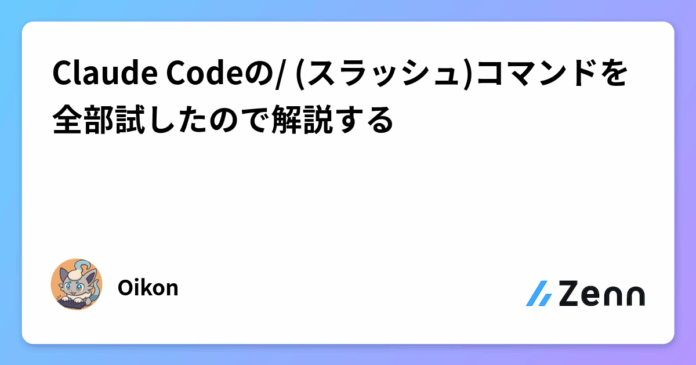初投稿です。
4月初旬くらいからClaude Codeを触っていたのですが、初心者向けに情報発信をしていたらそれなりの反響をいただきました。
𝕏(旧Twitter)では書ききれていないこともあるので、Zennに投稿しようと思った次第です。
Claude Code初心者向けの内容となりますのでご容赦ください。
また最後にCustom Command(カスタムコマンド)について少し触れているので、ぜひ読んでみてください。
Claude Code Slash Commandとは
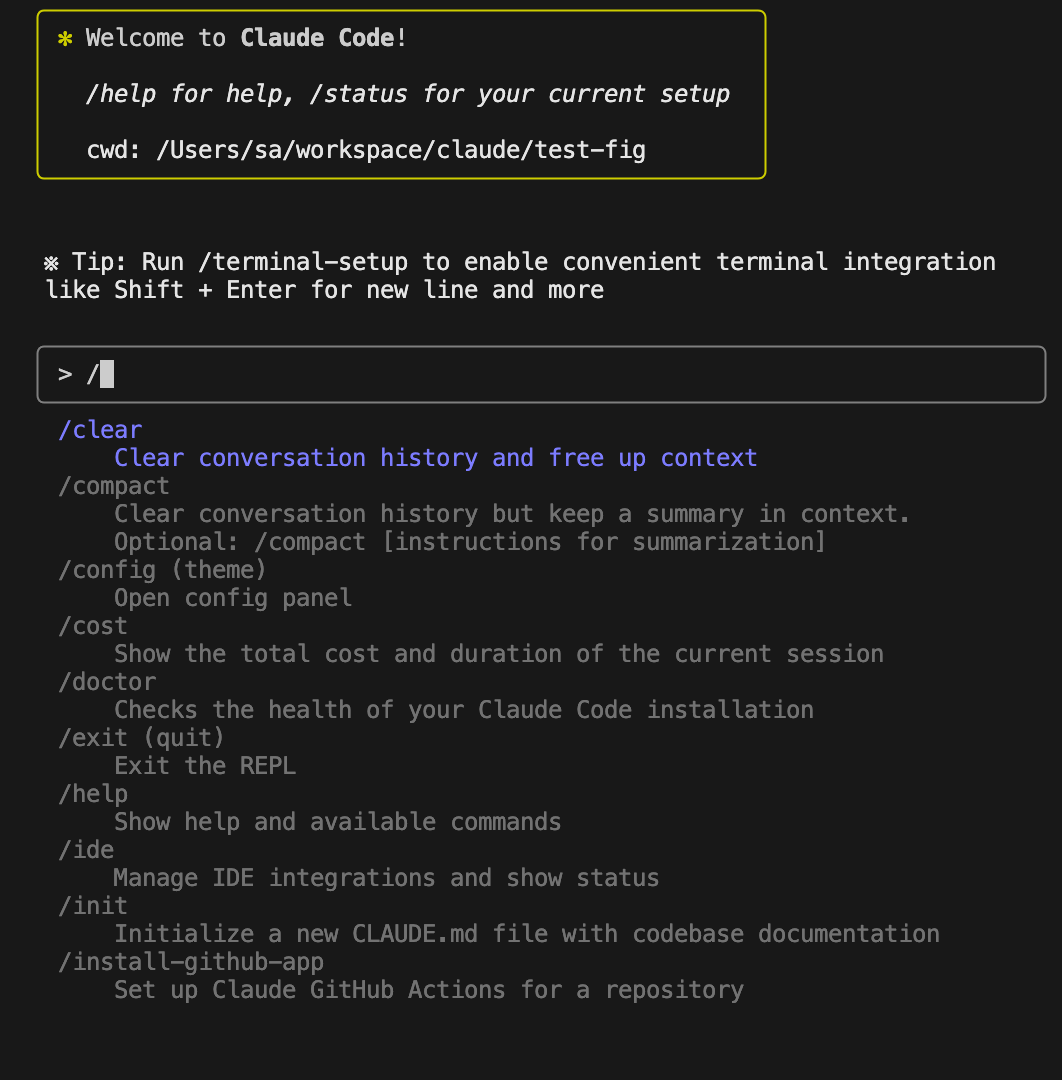
Claude CodeはもともとCLIツールであり、コマンドが使えます。
最近VSCode, CursorといったIDE統合ができるようになりましたが、基本的な機能は同じです。
Claude Codeをclaude起動コマンドを実行したあとに、/(スラッシュ)を入力することで、あらかじめ割り当てられたコマンドを使用できます。これをClaude Code Slash Commandと言います。
この記事は、私が実際に/(スラッシュ)コマンドを使ってみたものをまとめたものです。
公式ドキュメントに詳しく書かれていない仕様もあったので、多少なりとも参考になる部分もあるかと思います。
Anthropicの公式ドキュメント:
Claude Code Slash Command一覧

2025年5月29日時点で、Claude Codeに割り当てられているスラッシュコマンドの一覧テーブルです。
Anthropic公式ドキュメントのcli-usageに記載あるものに加えて、/install-github-appなど別のページに書かれているものも、Claude Codeから実行できるものは全てリストしています。
コマンドを一つずつ紹介していきます。
多いので気になるコマンドだけ見るのでもいいと思います。
/allowed-tools

Claude Codeに許可・拒否されているbashコマンド群等を表示します。中身は.claude以下のsettings.jsonにあるものです。
.claude/settings.local.jsonの例:
{
"permissions": {
"allow": [
"Bash(ls:*)",
"Bash(npm init:*)",
"Bash(npm install:*)",
"Bash(mkdir:*)",
"Bash(npm start)",
"Bash(npm run dev:*)",
"WebFetch(domain:docs.anthropic.com)",
"Bash(git init:*)",
"Bash(git add:*)",
"Bash(git commit:*)",
"Bash(gh repo create:*)",
"Bash(brew:*)",
"Bash(gh auth:*)",
"Bash(git push:*)",
"WebFetch(domain:github.com)",
"Bash(gh pr view:*)",
"Bash(gh pr list:*)"
],
"deny": []
},
"enableAllProjectMcpServers": false
}
Add new rulesを選択する、もしくはClaude Code実行中に実行権限許可を与えると、このファイルに実行可能コマンドが追加されます。
/bug
Anthropicへのバグ報告です。基本的には使わないです。
バグ報告が必要な場合は、”Describe the issue below:”という文言の下にバグの詳細を記載しレポートできます。
/clear
コンテキストウィンドウを完全にクリアするコマンドです。結構使います。
Claude Opus 4が優秀になっても会話が長引くとエラーを出すようになることもあるので、その際にリセットの目的で使うことが多いです。
/compact [instructions]
コンテキストウィンドウの内容を圧縮するコマンドです。
/clearが全ての会話の履歴をリセットするのに対し、/comapactは内容を圧縮して以降の会話でも保持します。
引数には「何に焦点を当ててデータを圧縮保持するか」の指示を書くことができます。
デフォルトの設定ではある程度コンテキストウィンドウが大きくなると、自動で/comapactが発動するようになっています。これは後述する/configコマンドでON/OFFを切り替えられます。
/config (or /theme)
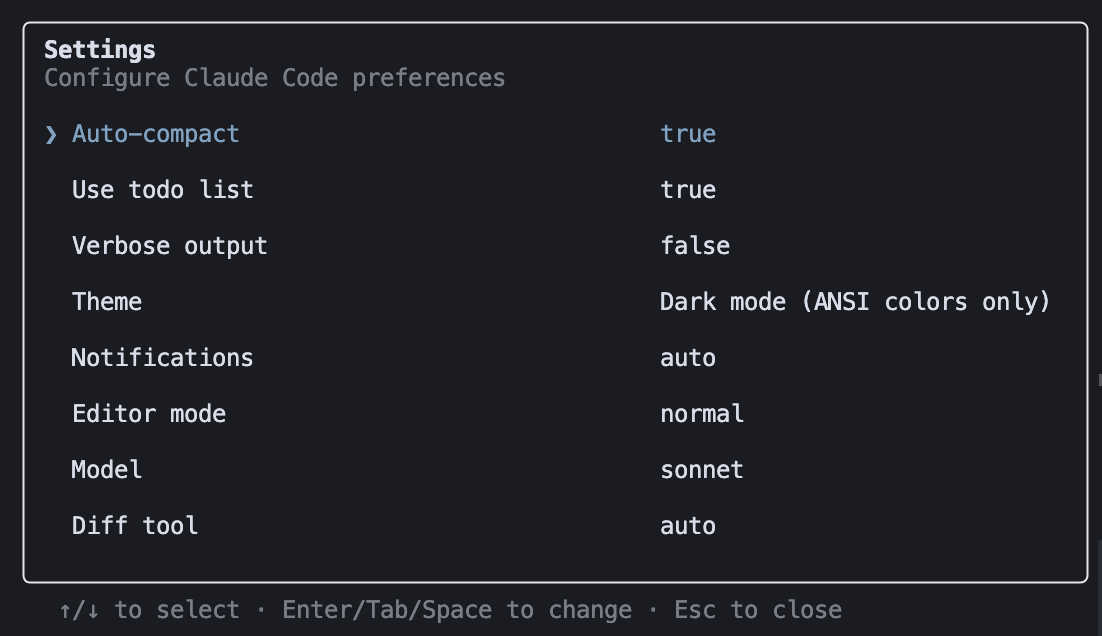
Claude Codeの各種設定ができます。上の画像はTheme以外全てデフォルトです。
| Options | Values (太字はデフォルト) | Description |
|---|---|---|
| Auto-compact | true, false | 自動で/compactをするか |
| Use todo list | true, false | Claude Codeが命令実行する際にTo Doリストを作るか |
| Verbose | true, false | 詳細ログを表示するか |
| Theme | 6種類 | テーマ設定 |
| Notifications | auto, iterm2, terminal_bell, iterm2_with_bell, kitty, notifications_disabled | タスク完了時の通知設定 |
| Editor mode | normal, vim | エディタをVimモードにするか |
| Model | Default(recommended), Sonnet | AIモデルの設定 (/modelと同じ) |
| Diff tool | auto, terminal | コードの差分表示方法 |
/cost
Claude Codeの料金が出ます。プランによって表示が違うためどちらでloginしているかの目安になります。
Maxプラン加入者:
/cost
⎿ With your Claude Max subscription, no need to monitor
cost — your subscription includes Claude Code usage
API課金者:
/cost
⎿ Total cost: $0.0061
Total duration (API): 2.2s
Total duration (wall): 42.6s
Total code changes: 0 lines added, 0 lines removed
Token usage by model:
claude-3-5-haiku: 7.5k input, 16 output, 0 cache
read, 0 cache write
/doctor
Claude Codeが正しくInstallされているかを確認できます。
Claude Codeに問題があれば/doctorコマンドを実行するいいです。
問題ない人は以下のようなテキストが表示されます:
※ Tip: Use /theme to change the color theme
✓ npm permissions: OK
Your installation is healthy and ready for auto-updates.
You can also install Claude Code locally to avoid npm
permission issues using the slash command:
/migrate-installer
/exit or (/quit)
Claude Codeのセッションを終了します。
ちなみにCtrl-cを2回押すのでも終了できます。
/help
コマンドのヘルプを表示します。あくまでClaude Codeを起動した後の内容なので、起動時コマンドはclaude -hで確認してください。
Claude Code version 1.0.6では以下のように表示されます
※ Tip: Press Shift+Enter to send a multi-line message
Claude Code v1.0.6
Always review Claude's responses, especially when running
code. Claude has read access to files in the current
directory and can run commands and edit files with your
permission.
Usage Modes:
• REPL: claude (interactive session)
• Non-interactive: claude -p "question"
Run claude -h for all command line options
Common Tasks:
• Ask questions about your codebase > How does foo.py work?
• Edit files > Update bar.ts to...
• Fix errors > cargo build
• Run commands > /help
• Run bash commands > !ls
Interactive Mode Commands:
/allowed-tools - List all currently allowed tools
/bug - Submit feedback about Claude Code
/clear - Clear conversation history and free up context
/compac - Clear conversation history but keep a summary in
context. Optional: /compact [instructions for
summarization]
/config - Open config panel
/cos - Show the total cost and duration of the current
session
/doctor - Checks the health of your Claude Code installation
/exit - Exit the REPL
/help - Show help and available commands
/ide - Manage IDE integrations and show status
/init - Initialize a new CLAUDE.md file with codebase
documentation
/install-github-a - Set up Claude GitHub Actions for a
p repository
/login - Sign in with your Anthropic account
/logout - Sign out from your Anthropic account
/mcp - Show MCP server connection status
/memory - Edit Claude memory files
/migrate-install - Migrate from global npm installation to
r local installation
/model - Set the AI model for Claude Code
/pr-comments - Get comments from a GitHub pull request
/release-notes - View release notes
/review - Review a pull request
/status - Show Claude Code status including version, model,
account, API connectivity, and tool statuses
/terminal-setu - Install Shift+Enter key binding for
newlines
/vim - Toggle between Vim and Normal editing modes
Learn more at: https://docs.anthropic.com/s/claude-code
/ide

最近追加されたIDE統合機能です。
VSCode, Cursorなどと接続できます。
私はVSCodeでやった時は特にこのコマンドを使わなくても接続できたのですが、なぜかは不明。。。
/init

Claude Codeの設定ファイルCLAUDE.mdを作成します。
この際、既存のプロジェクトではプロジェクトを走査して設定ファイルなども確認します。
- package.json
- README.md
- App.tsx
- tsconfig.json
- jest.config.js
- App.test.tsx
これらのプロジェクトの設定ファイルに加えて、AIエディタのルール等も探しています。
- .cursorrules
- .cursor/rules
- .github/copilot-instructions.md
CLAUDE.mdは他の設定ファイル同様、Edit可能です。
/install-github-app
GitHubリポジトリでClaude Code GitHub Actionsを使えるようにするコマンドです。
GitHub Actionsが何かは説明すると長くなるので割愛します。
ザックリいうと、GitHubのissuesやPull Requestで@claudeをつけて命令すると、Claudeがよしなに命令実行してくれる機能です。めっちゃ便利。
基本的には/install-github-appで指示された通りに設定するだけですが、内容は他の記事に譲ります。
/login

アカウントログインします。既にログインしていても実行可能で、その場合は上記のlogin方法の選択画面に遷移します。
/logout
サインアウトします。
実行するとセッション自体が終わりターミナルに戻されます。
/mcp
Model Contect Protcol(MCP)のサーバーの管理をします。
MCP自体はAIエージェントがツールを使用できるようにするプロトコルで、最近熱い技術の一つです。
MCPの説明はここでは割愛します。MCPは起動時コマンドclaude mcpの方で設定できます。
/memory

/initで作成したCLAUDE.mdを編集します。
- Project
- Local Project
- User
上記3つのCLAUDE.mdのファイルがあり、プロジェクトに応じて共有方法を変更できます。
ちなみにIDEに接続していても、なぜかMacOSだとTerminalが開きます(なぜ)。
/migrate-installer
Claude Codeのnpm install方法をglobalからlocalに変更します。
多くの人は公式が推奨している以下のコマンドを実行していると思います。
npm install -g @anthropic-ai/claude-code
このコマンドはグローバルインストールから変更します。
Claude Code Local Installer
This will install Claude Code to ~/.claude/local
instead of using a global npm installation.
Press Enter to continue or Esc to exit
/model [model]

AIモデルを変更します
- Default (Opus + Sonnet)
- Sonnet
の2つの選択肢があります。最近になってレートリミットの50%までOpusが使われることが明示されました。
モデルをSonnetに変更すると、レートリミットまで緩くなるので用途に合わせてお好みで変更してください。
ちなみに /model Opusを使うと、常にモデルをOpusにしてClaude Codeが動きます
(Opus全振りでAnthropicは使って欲しくないのかもしれない…)
Gitのプルリクエストを表示します。
Claude Codeにプルリクの内容を理解させることができるので、複数人での開発で使用できると思います。ghコマンドがInstallされていないと使えず、Claude Codeからghコマンドを入れていいか聞かれると思います(律儀)。
/release-notes
リリースノートが見れます。
見てみると結構こまめに機能変更しているので面白いです。
/review
プルリクエストのレビューをClaude Codeにお願いできます。
これも/pr_commentsと同様で、ghコマンドが必要になります。
試しに適当なプロジェクトをレビューしてもらったら、Ratingとか出してくれました。

/status
ステータスが見れます。
- Working Directory
- IDE Integration
- Account
- Memory
- Model
などの項目があります
Claude Code Status v1.0.6
Working Directory
L /Users/workspace/claude/test-1
IDE Integration • /config
✔ Connected to Cursor extension
L Installed Cursor extension version 1.0.6 (server version: 1.0.5)
Account • /login
L Login Method: Claude Max Account
L Email: [email protected]
Memory • /memory
L project: CLAUDE.md
Model • /model
L Default Opus 4 for up to 50% of usage limits, then use Sonnet 4 (currently Opus)
ここで自分がClaude Max Accountでログインしているか確認できます。
/terminal-setup

Shift-Enterの挙動を変更します。\-Enterと同じ挙動になり、改行による複数行の入力ができるようになります。
/vibe
お楽しみ要素です。
せっかくなので自分で実行してみてください。
/vim
VimモードのON/OFFを設定します。/configコマンドと連動しています。
Custom Slash Command
カスタムスラッシュコマンドは自分でスラッシュコマンドを作ることができます。
例えば、.claude/commands/fix-github-issue.mdを作成したとします。
fix-github-issue.md:
Please analyze and fix the GitHub issue: $ARGUMENTS.
Follow these steps:
1. Use `gh issue view` to get the issue details
2. Understand the problem described in the issue
3. Search the codebase for relevant files
4. Implement the necessary changes to fix the issue
5. Write and run tests to verify the fix
6. Ensure code passes linting and type checking
7. Create a descriptive commit message
8. Push and create a PR
Remember to use the GitHub CLI (`gh`) for all GitHub-related tasks.
Claude Codeはこのコマンドファイルを読み、/project:fix-github-issueというカスタムコマンドを使えるようにします。
このカスタムコマンドは引数を取ることもでき、$ARGUMENTSに代入されます。
実行する際は、/project:fix-github-issue 1234で実行できます。
このサンプルは以下のドキュメントから引用したものです。詳しくは公式ドキュメントを確認してみてください。
まとめ
Claude Codeのスラッシュコマンドを自分で動かしてみてわかったことを解説しました。
正直、全部書くの大変でした。
訂正や気づいたことがあったら気軽に言ってください。
𝕏フォローしてくれると嬉しいです!
𝕏でも情報発信しているのでよかったらフォローしてくれると、とても励みになります!!
参考文献
Views: 0